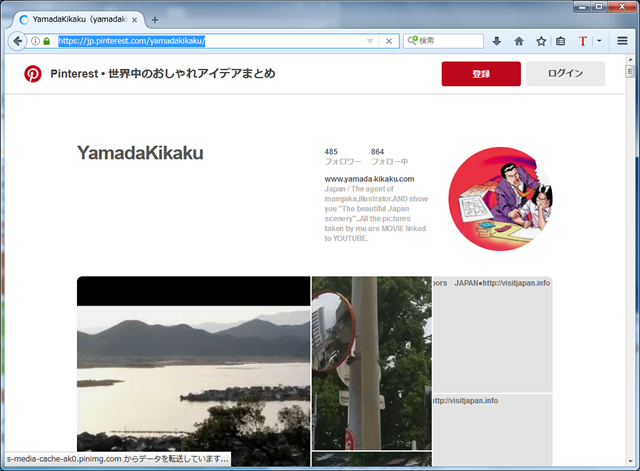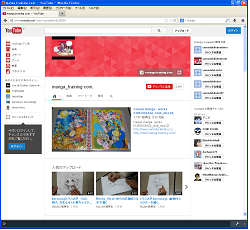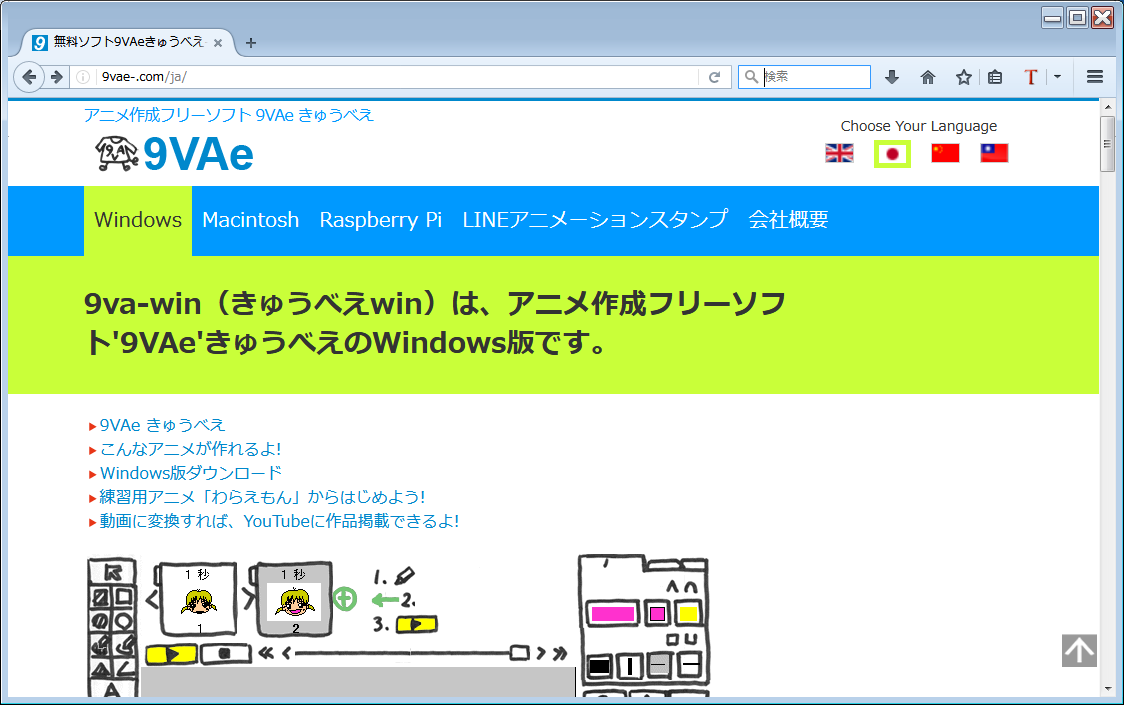9VAe: Free Animation Editor for Mac
OS X - create Animated-GIF / QuickTime
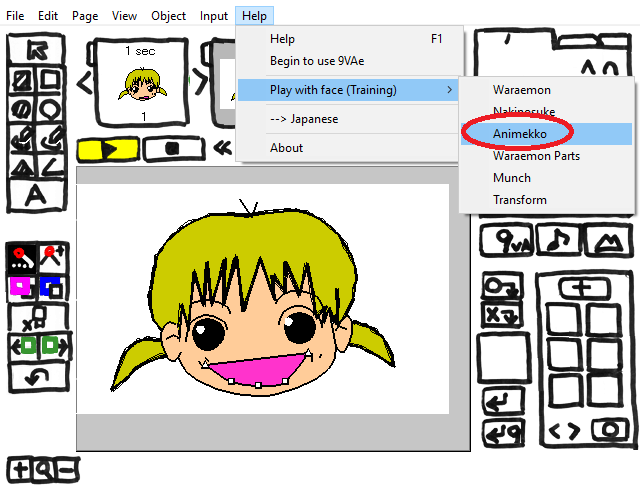
- 9VAe is a powerful FREEWARE for creating animation for Macintosh OS X 10.4- ( Intel / Power PC ).
- 9VAe can export Animated GIF, QuickTime, and EVA (vector format: Extended Vector Animation).
- You can create complex animations from fewer keyframes.
- The following sample animation was created from 2 pages figures

and 7 pages layouts as follows:

The animated person is walking along the red line shown on the 6th page.
9VAe produced 80 frames for the following sample Animated-GIF from only 9 keyframes !
SAMPLE ANIMATION

How to make this Animation (YouTube)
Download
- Click link above. Click

- Download "9vaeXXX (.zip)" and Double Click on it.
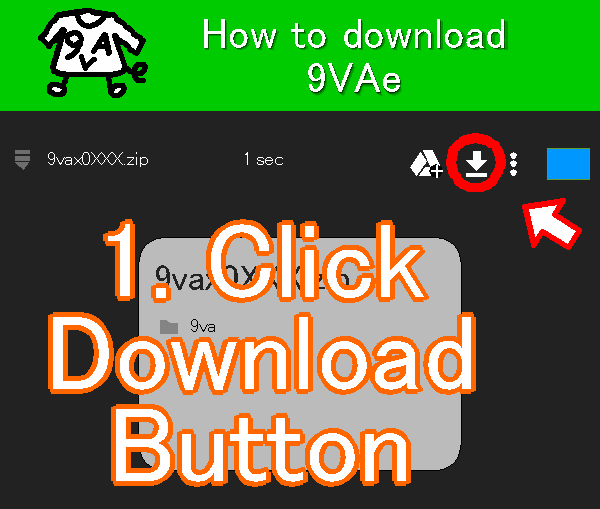
- Double Click on "9vaeXXX (.dmg)" drive.
- Double Click on "9VAe"
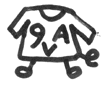 icon to start 9va-mac.
icon to start 9va-mac. - Double Click on "9view"
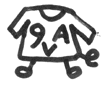 icon to see sample animations.
icon to see sample animations.
Memo
- '9VAe.app' is not an App Store application. You have to regist it to Gatekeeper at first.
- Click
 on the menu bar > System Preferences > Security & Privacy > General
on the menu bar > System Preferences > Security & Privacy > General
See "Allow applications download from:". Click [Open Anyway]. Then '9VAe.app' will be registed to Gatekeeper.
If you see the message as follows, Click the down arrow > Click 'Keep'.
> Click 'Keep'.
System requirements
- Macintosh OSX 10.4- (Intel/PowerPC), French(OSX 10.5-)
- English, French, Japanese
How to Start ?
- Download "9vaeXXX (.zip)" and Double Click on it.
- Double Click on "9vaeXXX (.dmg)" drive.
- Double Click on "9VAe"
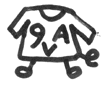 icon to start 9VAe.
icon to start 9VAe.
How to Make 9VAe Animation ?
- From the Help menu, Click the "Sample Anime for Lesson" > "Waraemon". (Click the OK button if necessary.)
Sample Animation for Lesson will be opened. - Click a few times on the shape you want to change (ex. mouth, nose ... ).
Control points will appear. - Move the control points and change the shape to create laughing or funny face .
- Click on Play button
 . Nice animation will appear.
. Nice animation will appear. - Change Colors. Color palette is placed on the upper right hand corner.
- Add figures. Drawing tools are placed on the upper left hand corner.
- Click on
 button on the right end of small pages. Popup menu will appear.
button on the right end of small pages. Popup menu will appear. - Click on the menu item "Add Next Page". The same page will be added.
Enjoy it!
See How to make 9VAe Animation (YouTube)
Features
- Stand-alone editor for Vector Animation.
- (Line, Rectangle, Oval, Freehand, Polygon, Text, Photo image, Sound, Music)
- Export Animated GIF, QuickTime.
- Smooth Tweens (Shape, Color, Position, Size, Width, Transparency...)
- Path Animation. Time Curve.
- Vector Effects (blur, drop shadow ...)
How to upload to YouTube ?
- From the File menu, Choose "Output QuickTime" on the menu.
- Input the file name and click OK.
--> Setting window will appear. - Input Video size, Frame/sec, Time length... (if you want)
- Click 'Start'.
--> Conversion will start.
--> You will get an QuickTime file (.mov) - Open 'Upload - YouTube '.
--> Input YouTube account. - Drag your QuickTime animation file to YouTube.
DOCUMENTATION (English)
Six steps to make SVG Animation from Openclipart
How to make Animated GIF from Openclipart?
Make Animation From Openclipart's SVG With Raspberry Pi by dnjiro in raspberry-pi